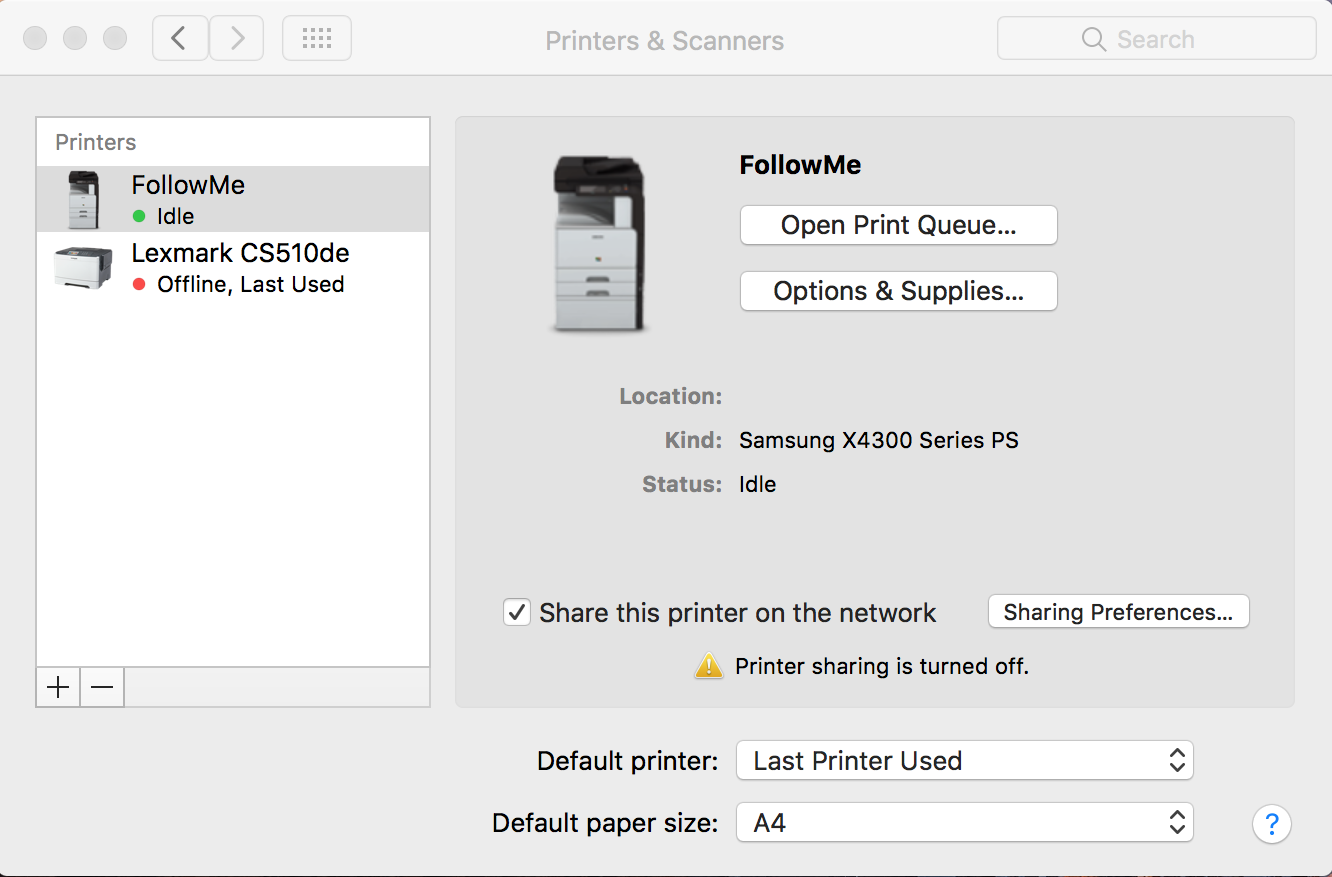USING THE SHARED PRINTERS AT EPICENTER
- IMPORTANT - Remember to specifically connect to the EpicenterSTHLM Wifi
- REMOVE - Old printer drivers (skip this step if you have not connected previously)
- INSTALL - New printer drivers - see the bottom of the page
- The very first time you login, please wait 10 minutes before printing your pages
WHY CIRRATO?
Reimagine Printing,
Imagine a more robust, fully scalable printing infrastructure and improved redundancy. Imagine the environmental benefit of less paper and energy use. Imagine yourself having a choice of where to print with Follow Print functionality that makes print jobs available on any device - regardless of geographical location. All this and more becomes reality with Cirrato One.
REMOVAL OF OLD PRINTER - WINDOWS
- Open control panel and select View Devices and Printers (under Hardware and Sound)
- Right click on "Follow me" and delete
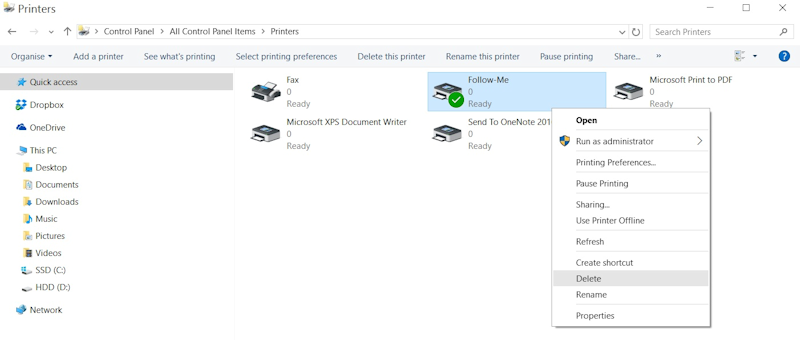
REMOVAL OF OLD PRINTER - MAC OSX
- Open Settings and select Printers & Scanners
- Select FollowMe and click on the "-" button at the bottom of the window to remove printer.
IF YOU HAVE PROBLEMS AFTER THE INSTALLATION OF CIRRATO AND PRINTERS - MAC OS
PASSWORD PROBLEMS - Follow this link for a small FAQ - Click Here
CAN'T FIND THE PRINTER IN CIRRATO PROGRAM -
1. Make sure that you are using the correct Wifi - EpicenterSTHLM
2. Click on the Cirrato Icon in the top bar on your Mac, Click on Preferences, Change the Server IP Adress from "Cirrato" to "10.6.1.4"
IF YOU USE A VPN CONNECTION -
Make sure that your VPN is disconnected when installing Cirrato & the printers.
IF YOU HAVE PROBLEMS AFTER THE INSTALLATION OF CIRRATO AND PRINTERS - WINDOWS
PASSWORD PROBLEMS - Follow this link for a small FAQ - Click Here
AUTHENTICATION POP-UP NOT SHOWING -
1. Find the advanced settings in your firewall (ie. "Windows Defender")
2. Check the rules for incoming traffic, Create a New Rule, Add port 5001, Click on "Next", Type a name for your rule (ie. "Cirrato Printer"), Click on Finish.
3. Try to print again and see if the authentication pop-up gets shown.
IF YOU USE A VPN CONNECTION -
Make sure that your VPN is disconnected when installing Cirrato & the printers.
SETUP PRINTER - WINDOWS
-
REMEMBER TO RESTART YOU COMPUTER AFTER THE CIRRATO INSTALLATION
- Instructions on how to install Cirrato and Printer Drivers
- Please download the install files and follow the guidelines. - Click Here
- Don't forget to restart your computer!
Your personal username is: - If you've forgotten your password, reset in account settings on the Epicenter Website.
SETUP PRINTER - MAC OS
REMEMBER TO RESTART YOU COMPUTER AFTER THE CIRRATO INSTALLATION
- Instructions on how to install Cirrato and Printer Drivers
- Please download the install files and follow the guidelines. - Click Here
- Don't forget to restart your computer!
Your personal username is: - If you've forgotten your password, reset in account settings on the Epicenter Website.